Integrate QuickBooks Online and Receipt Bot to automate expense recording
Integrate QuickBooks Online and Receipt Bot business to export transactions directly. Receipt Bot also keeps your master data like supplier/vendors or chart of accounts synced so that up-to-date categories or contacts are assigned while the data extraction process.
This article explains how to integrate QuickBooks Online and Receipt Bot accounts to enable the automatic export of processed bills and expense transactions.
Data flow between QuickBooks Online and Receipt Bot
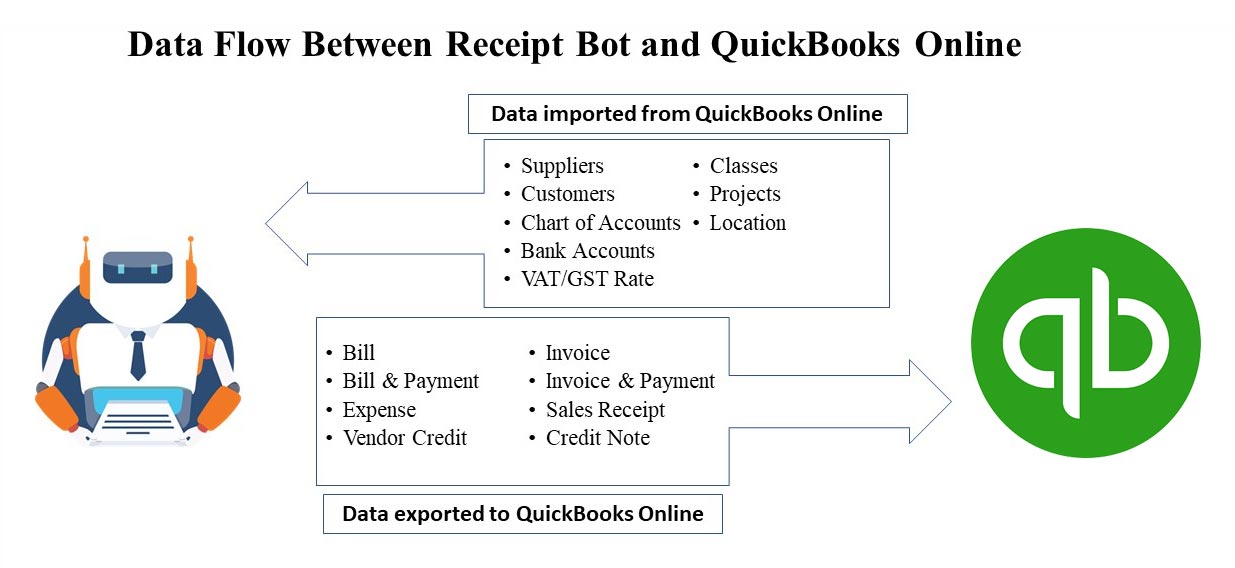
Steps to Integrate QuickBooks Online and Receipt Bot
Receipt Bot provides the following options for integrating your business with QuickBooks Online:
- Option 1 – Integration with QuickBooks Online while adding a business
- Option 2 – Integration with QuickBooks Online from the integration data page
Option 1 – Add new business and integrate with QuickBooks Online
Please follow the steps in the following article to integrate your business with QuickBooks online while adding a new business in Receipt Bot. Add a new business
Option 1 is always recommended to ensure that the relevant COA, payment method and VAT/GST rates are used during the data extraction.
Option 2 – Integration with QuickBooks Online from the integration data page
This option applies when you have already created a business in Receipt Bot to try the data extraction process and are now ready to integrate Receipt Bot with QuickBooks Online to export documents.
Note: If you got your documents processed before integrating with QuickBooks Online, the system would reset the COA, Payment Method, and VAT/GST rate on the processed documents as new COA, Payment Method, and VAT/GST rates are imported from the QuickBooks Online. You will need to reselect these fields to export documents.
Please follow these steps to integrate your Receipt Bot account with a QuickBooks Online business;
Step 1 –Navigate to the ‘Integration Data’ page from the business menu.
Step 2 – Click the ‘Connect to QuickBooks’ button
Step 3 – Enter your QuickBooks online credentials.
Note: This step will be skipped if you are already signed in with QuickBooks Online on your browser.
Step 4 – Select the relevant QuickBooks business to be integrated with Receipt Bot.
Note: If you have only one business in QuickBooks Online, this step will not be applicable.
If Receipt Bot is authorized for an incorrect QBO business, it can result in the wrong master data being imported and linked to your Receipt Bot account. We cannot undo this action, so please carefully select the business for integration.
Step 5 – Click the ‘Connect’ button.
Receipt Bot should now be authorized on QuickBooks Online. It will fetch master data from QuickBooks Online, like customers, suppliers, payment methods, etc.
Upon successfully importing the data, you will receive a confirmation that the integration was successful and the required data has been imported from QuickBooks Online.
Note: Once your business is integrated with QuickBooks Online, any changes made to your master data in QuickBooks Online will also be automatically updated in Receipt Bot.
Common issues during integration
Following is a list of common issues that can appear during the integration with QuickBooks Online:
- Suppose the “Base Currency” is not aligned between QuickBooks Online and Receipt Bot. In that case, the system does not allow exports to QuickBooks Online as it can result in data getting corrupted in QuickBooks Online. (The most straightforward solution is to add a new business in Receipt Bot. If you already had some documents processed, please get in touch with the support team via web chat to get your documents transferred.)
- Suppose you mistakenly integrated Receipt Bot with an irrelevant QuickBooks Online business. In that case, you cannot connect Receipt Bot to another QuickBooks Online business, even after disconnecting from the previous one. (Changing accounting software or external business results in the master data, like the chart of accounts getting duplicated or corrupted in Receipt Bot; therefore, it is not allowed. Please contact the support team via web chat or email at hello@receipt-bot.com.)
- Sometimes large or unexpected data structures from QuickBooks Online can cause data synchronization errors that must be investigated. The system will show an error status on the Integration Data page as follows:
- The QuickBooks Online integration will remain valid for ninety days. This expiry time will be increased each time you log in to the business.
Integration using Receipt Bot Mobile Apps
Receipt Bot mobile apps do not allow integration with any accounting software currently.