Subscribe to a paid plan
When you try out Receipt Bot, you get a free 14-day trial period. During this time, you will receive 30 trial credits which you can use to test out all the features of Receipt Bot without the need to provide a payment method. You can try out the Receipt Bot services without committing to a subscription.
Once the trial period ends, you can subscribe to any Receipt Bot plan with the following steps.
You need to have an “Organization account owner” role to perform subscription-related tasks like subscribing to paid plan or changing the payment method in Receipt Bot.
Steps to subscribe to a paid plan in Receipt Bot
Step 1 – Navigate to the Subscription & Billing page using the gear icon from the top right corner.
[imageframe lightbox=”yes” gallery_id=”” lightbox_image=”https://www.receipt-bot.com/assets/video/subscribe-paid-plan/new/slide1.jpg” style_type=”none” bordercolor=”” bordersize=”0px” borderradius=”0″ stylecolor=”” align=”center” link=”” linktarget=”_self” animation_type=”0″ animation_direction=”down” animation_speed=”0.1″ animation_offset=”” class=”” id=””]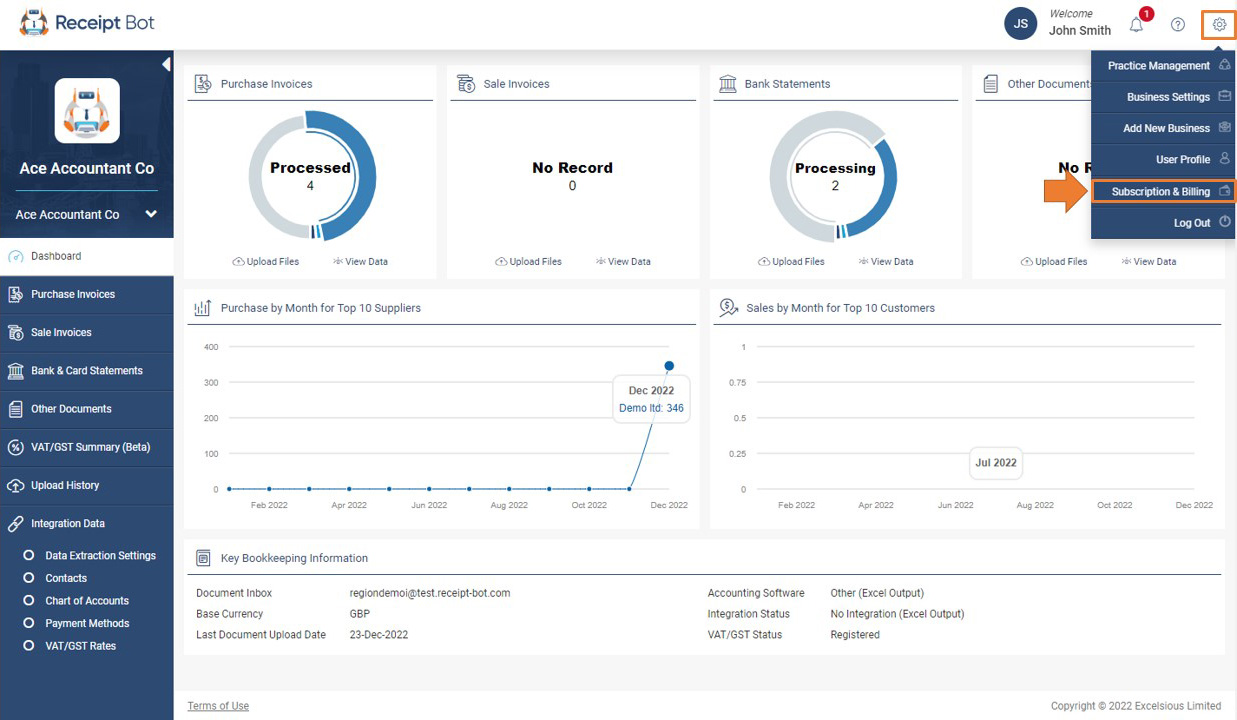 [/imageframe]
[/imageframe]
Step 2 – Click the Activate Subscription button.
[imageframe lightbox=”yes” gallery_id=”” lightbox_image=”https://www.receipt-bot.com/assets/video/subscribe-paid-plan/new/slide2.jpg” style_type=”none” bordercolor=”” bordersize=”0px” borderradius=”0″ stylecolor=”” align=”center” link=”” linktarget=”_self” animation_type=”0″ animation_direction=”down” animation_speed=”0.1″ animation_offset=”” class=”” id=””]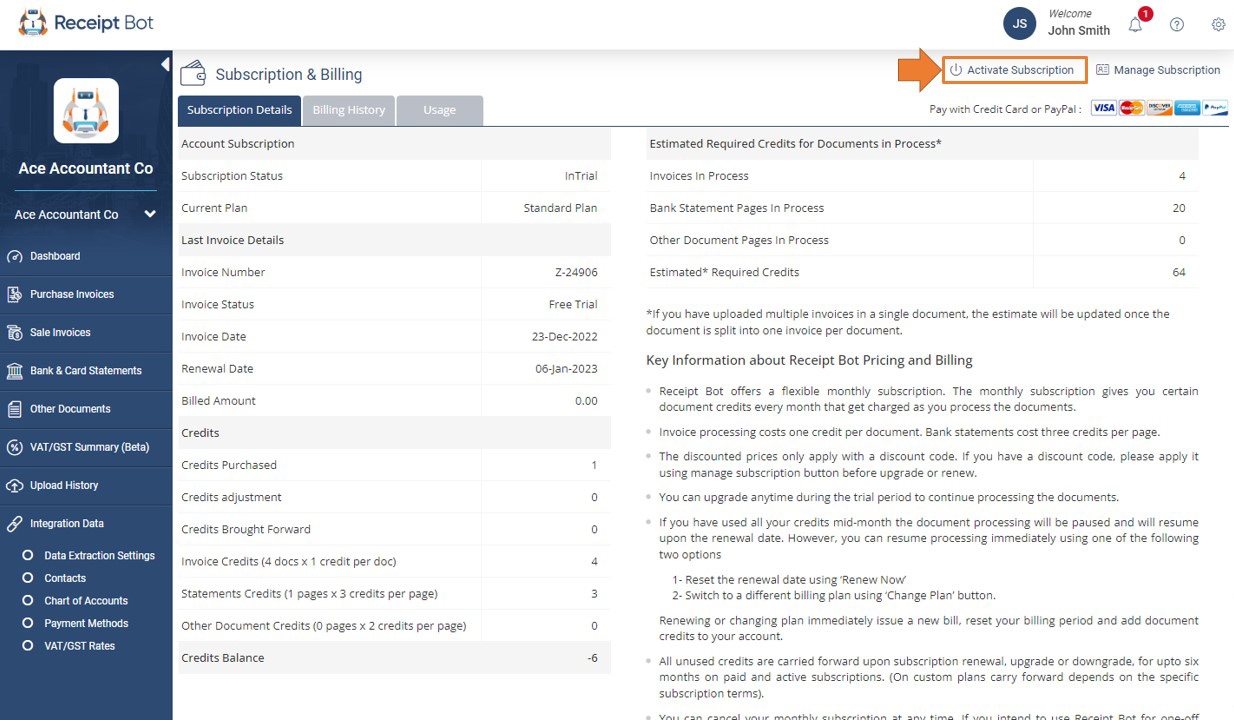 [/imageframe]
[/imageframe]
Step 3 – Update the billing currency to view prices in your desired currency.
[imageframe lightbox=”yes” gallery_id=”” lightbox_image=”https://www.receipt-bot.com/assets/video/subscribe-paid-plan/new/slide3.jpg” style_type=”none” bordercolor=”” bordersize=”0px” borderradius=”0″ stylecolor=”” align=”center” link=”” linktarget=”_self” animation_type=”0″ animation_direction=”down” animation_speed=”0.1″ animation_offset=”” class=”” id=””]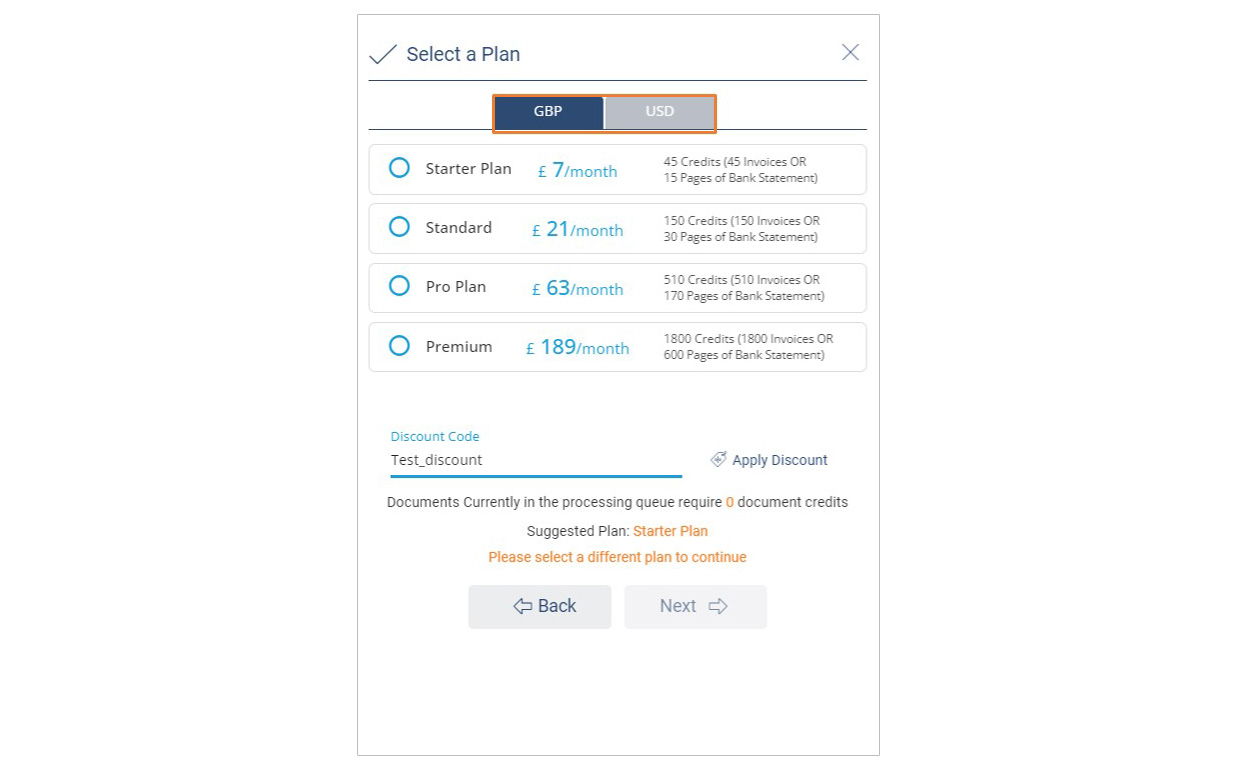 [/imageframe]
[/imageframe]
Step 4 – Choose a plan according to your estimated usage.
Receipt Bot works on a credits-based subscription model. It means that you receive credits each month which are consumed when documents are processed. Please refer to the following help article for more details: Billing & credits utilization in Receipt Bot
Step 5 – If you have a discount code, please enter it and click the “Next” button.
[imageframe lightbox=”yes” gallery_id=”” lightbox_image=”https://www.receipt-bot.com/assets/video/subscribe-paid-plan/new/slide4.jpg” style_type=”none” bordercolor=”” bordersize=”0px” borderradius=”0″ stylecolor=”” align=”center” link=”” linktarget=”_self” animation_type=”0″ animation_direction=”down” animation_speed=”0.1″ animation_offset=”” class=”” id=””]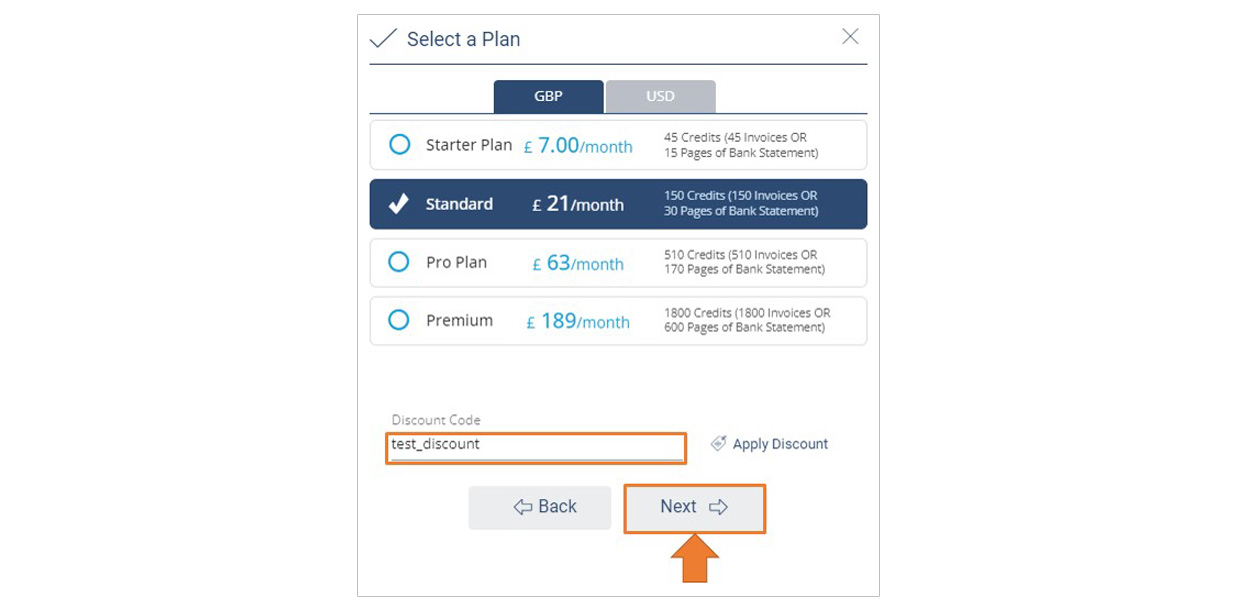 [/imageframe]
[/imageframe]
Step 6 – Review the plan details and click the “Proceed to checkout” button.
[imageframe lightbox=”yes” gallery_id=”” lightbox_image=”https://www.receipt-bot.com/assets/video/subscribe-paid-plan/new/slide5.jpg” style_type=”none” bordercolor=”” bordersize=”0px” borderradius=”0″ stylecolor=”” align=”center” link=”” linktarget=”_self” animation_type=”0″ animation_direction=”down” animation_speed=”0.1″ animation_offset=”” class=”” id=””]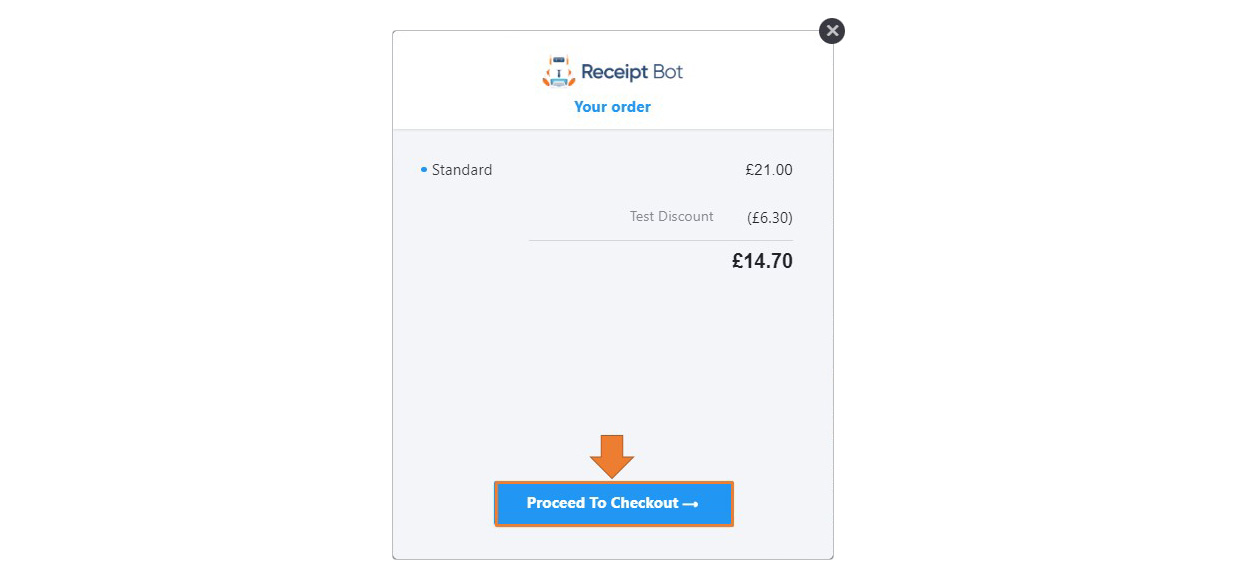 [/imageframe]
[/imageframe]
Step 7 – Add your payment details and click the “Next” button.
You can add a credit card or PayPal account. Receipt Bot currently accepts payment from the following payment services.
- VISA
- MasterCard
- Discover Network
- American Express
- PayPal
[imageframe lightbox=”yes” gallery_id=”” lightbox_image=”https://www.receipt-bot.com/assets/video/subscribe-paid-plan/new/slide6.jpg” style_type=”none” bordercolor=”” bordersize=”0px” borderradius=”0″ stylecolor=”” align=”center” link=”” linktarget=”_self” animation_type=”0″ animation_direction=”down” animation_speed=”0.1″ animation_offset=”” class=”” id=””]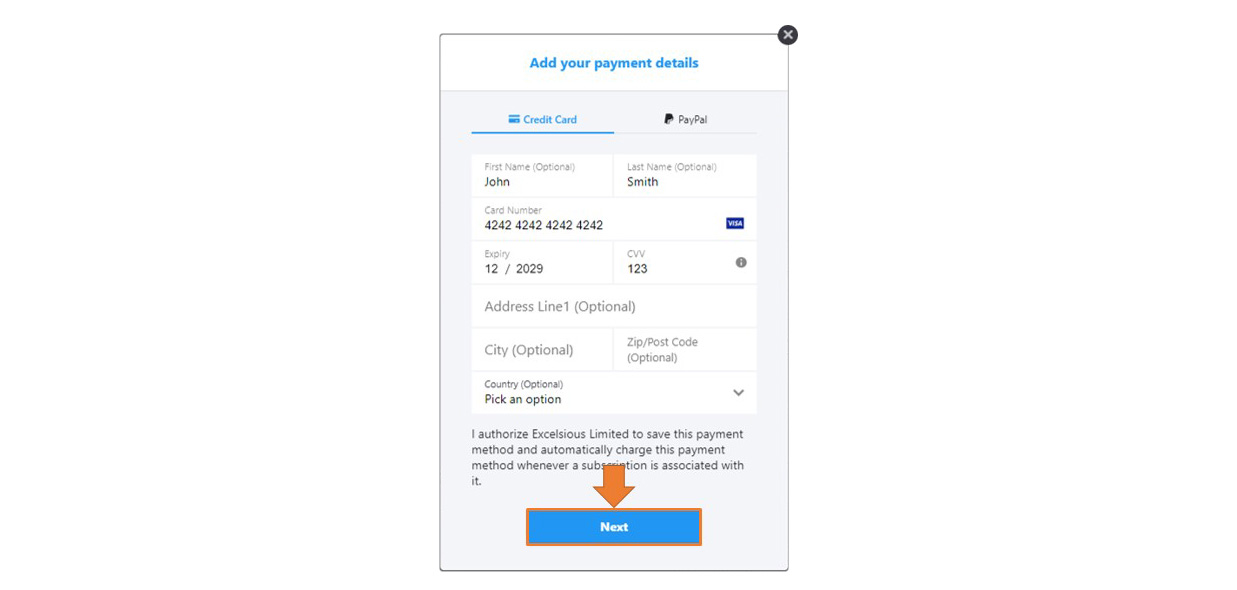 [/imageframe]
[/imageframe]
Step 8 – Click on the “Pay & Subscribe” button and your selected payment method will be charged.
[imageframe lightbox=”yes” gallery_id=”” lightbox_image=”https://www.receipt-bot.com/assets/video/subscribe-paid-plan/new/slide7.jpg” style_type=”none” bordercolor=”” bordersize=”0px” borderradius=”0″ stylecolor=”” align=”center” link=”” linktarget=”_self” animation_type=”0″ animation_direction=”down” animation_speed=”0.1″ animation_offset=”” class=”” id=””]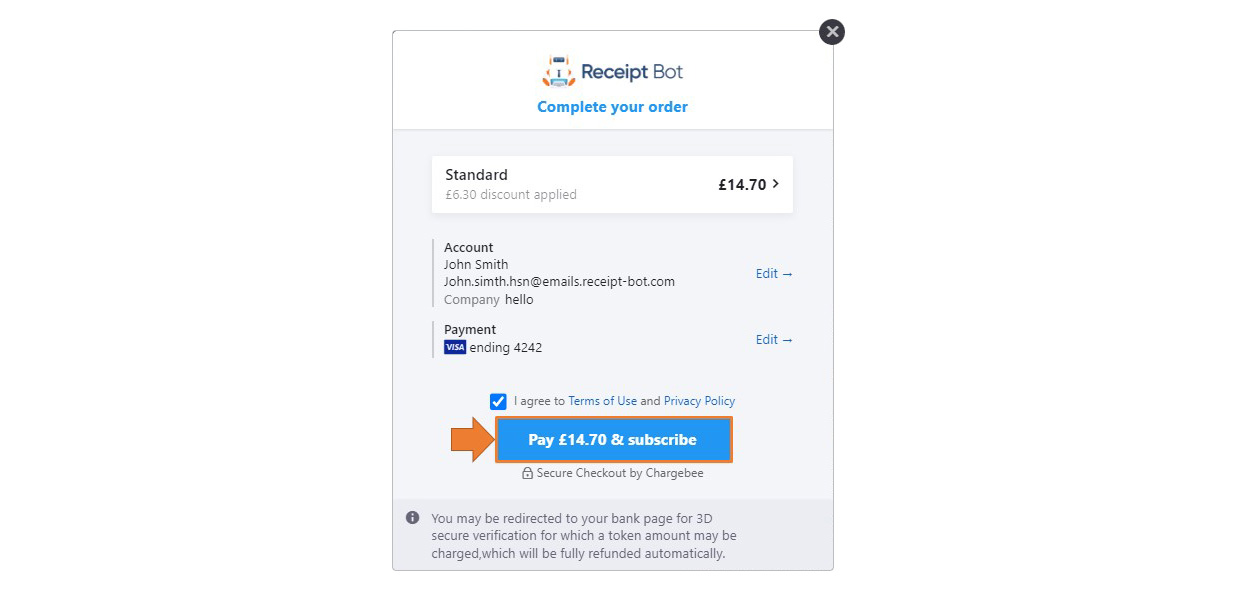 [/imageframe]
[/imageframe]
You are now subscribed to a paid subscription in Receipt Bot and You will get charged monthly and receive the credits based on your selected plan.
[imageframe lightbox=”yes” gallery_id=”” lightbox_image=”https://www.receipt-bot.com/assets/video/subscribe-paid-plan/new/slide8.jpg” style_type=”none” bordercolor=”” bordersize=”0px” borderradius=”0″ stylecolor=”” align=”center” link=”” linktarget=”_self” animation_type=”0″ animation_direction=”down” animation_speed=”0.1″ animation_offset=”” class=”” id=””]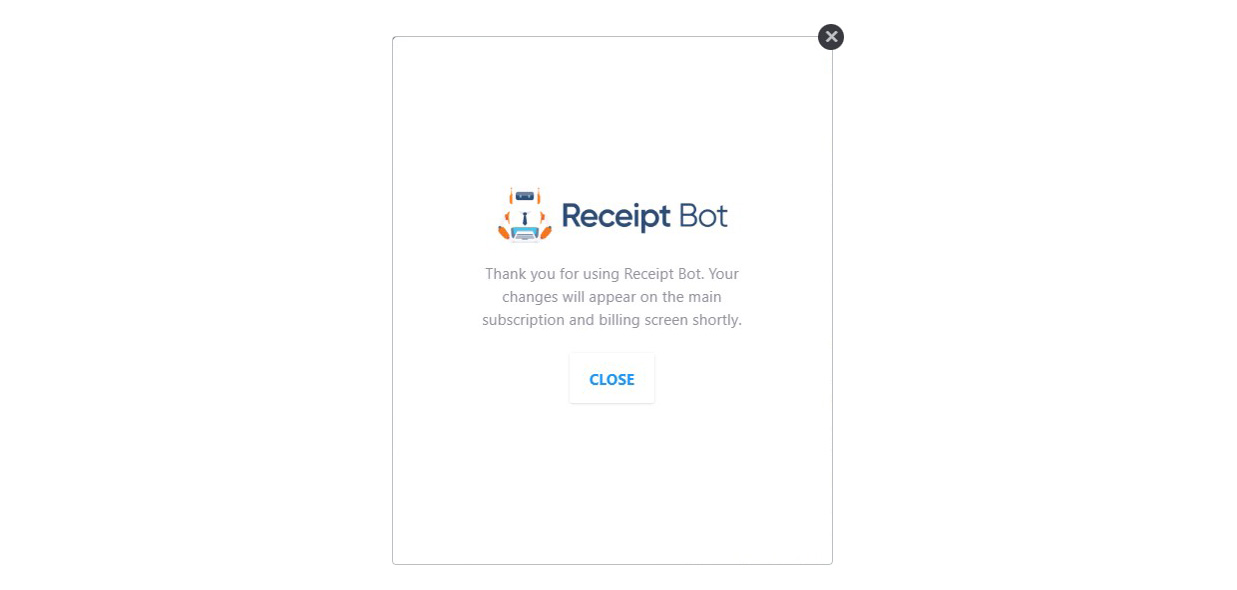 [/imageframe]
[/imageframe]
Frequently Asked Questions
[accordian divider_line=”” class=”articleKB_faq” id=””]
[toggle title=”Q: What is the trial period for Receipt Bot?” open=”yes”]
A: The trial period for Receipt Bot is 14 days. During this time, you will receive 30 trial credits to test out all the features of the service without the need to provide a payment method.[/toggle]
[toggle title=”Q: What happens after the trial period ends?” open=”yes”]
A: Once the trial period ends, you can subscribe to any Receipt Bot plan by following the steps outlined in the help article. If not subscribed, your subscription will be cancelled automatically and your documents data will be deleted after six months of inactivity. [/toggle]
[toggle title=”Q: What payment methods does Receipt Bot accept?” open=”yes”]
A: Receipt Bot accepts payment from VISA, MasterCard, Discover Network, American Express and PayPal.[/toggle]
[toggle title=”Q: Will I be charged after the trial period ends?” open=”yes”]
A: If you have added a payment method, your subscription will be activated at the trial period end and payment will be charged to your account. Else your subscription will be cancelled. [/toggle]
[/accordian]