Manage users’ access to business
In Receipt Bot you can invite your client or team members to a Receipt Bot business for managing the automated bookkeeping process.
To manage users’ access at business level; you have the following options;
- Invite users to Receipt Bot
- Edit access level of existing users
- Removing user’s access from a business
Option 1 – Invite users to Receipt Bot
Step 1 – Navigate to Business Profile
Navigate to the Business Profile page by clicking on the gear icon from the top right corner of the screen and select the Business Profile menu option.
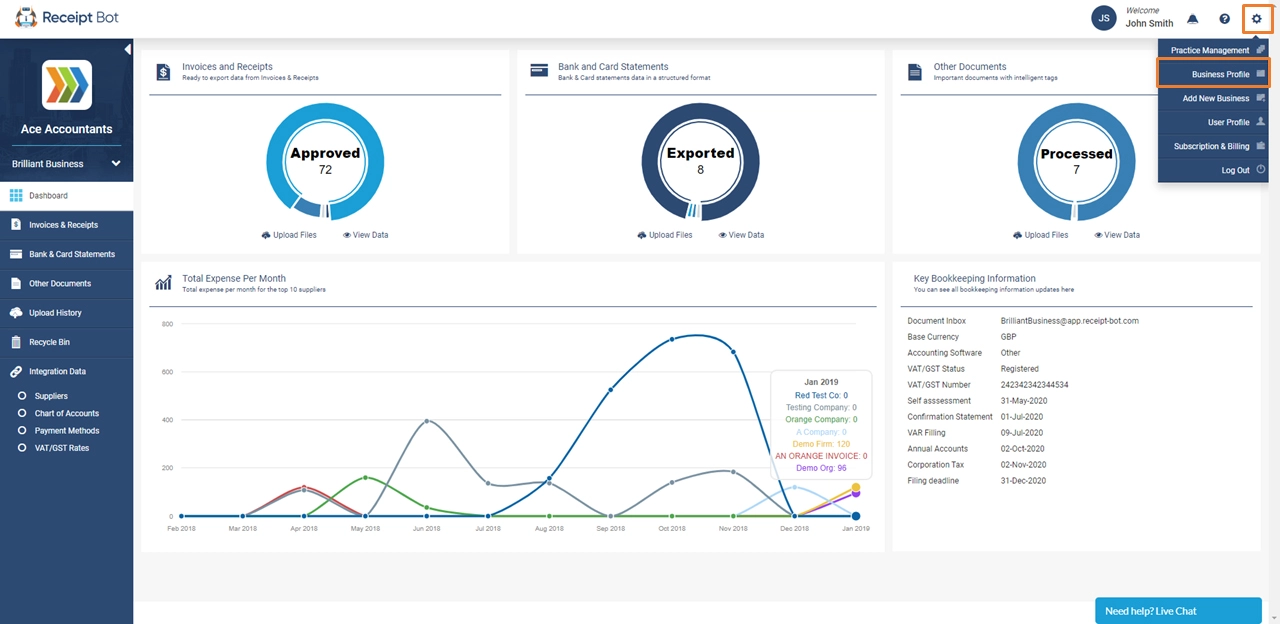
Step 2 – Go to Users tab
On the business profile page, click on the Users tab at the top left corner.
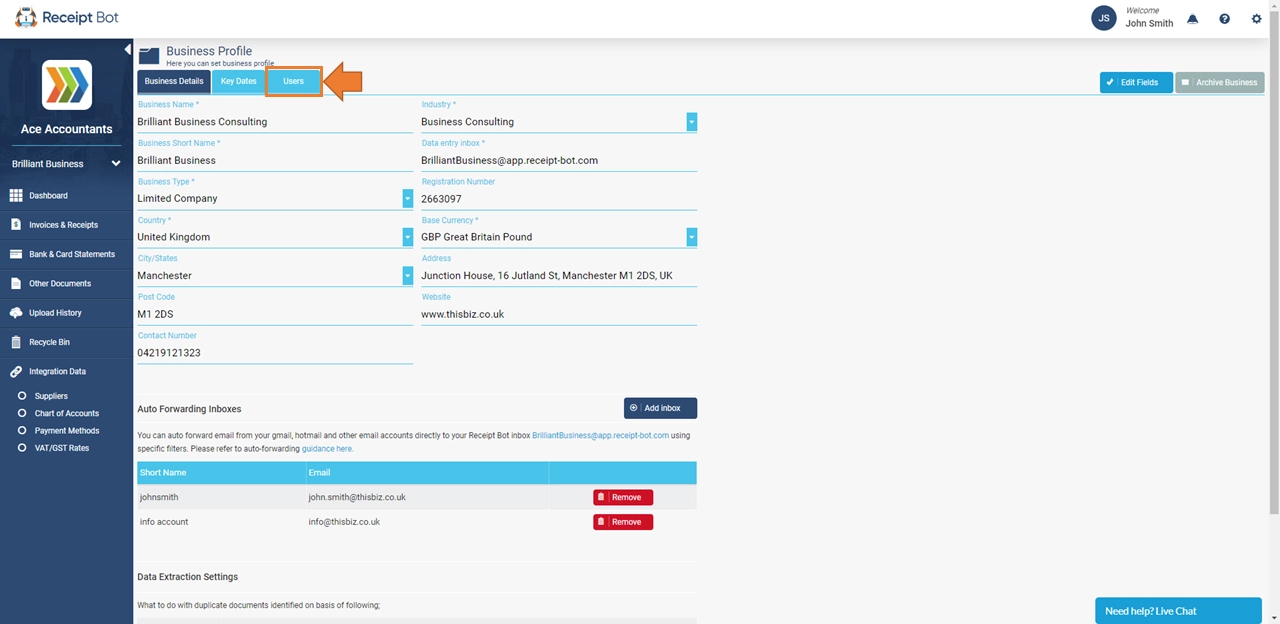
Step 3 – Invite a New User
Click on the invite user button and enter email address, first name and last name of invited user. Finally click on the “send invite” to send invitation email to Receipt Bot app.
The invited user will receive an email from Receipt Bot. After accepting their invite, invited users can access those businesses in Receipt Bot for which they are invited.
When inviting clients to Receipt Bot, following rights can be assigned to them;
- Business Admin; this role has complete access to the invited business but no access to practice dashboard, billing and adding new business. Users with this role can perform following actions in Receipt Bot;
- – Upload documents
- – Approve or export documents
- – Manage integration for business
- – Manage other users’ access at business level
Pro-tip: As an accountant, you should use this role for inviting client business’s top management so they have complete access to their business.
- Business User; this role has restricted access to a business and can perform the following actions in Receipt Bot;
- – Upload documents
- – Approve or export documents
- Limited access (data uploaded by user); this role has access to only that data which is uploaded by themselves. It is useful in cases where you do not want 2 users from same business to view each other’s data. Users with this role can perform following actions in Receipt Bot;
- – Upload documents
- – Approve or export only those documents which are uploaded by themselves.
Option 2 – Edit access levels of existing users
To edit existing user’s access in Receipt Bot, click on the Edit button for the relevant user and update the user’ access level as required.
Option 3 – Remove access of a user from a business
To remove existing user, select relevant user and click on the Remove button.
This will remove access for all the selected users from the current business in Receipt Bot.
Next Steps
If you want to invite a user to multiple Receipt Bot businesses in one go, you will have to do so from practice management area. Follow this guide to invite users to practice management; Manage users’ access to organization/practice
Limitations in mobile Receipt Bot apps
Features related to inviting new users or managing existing user’s access are not available in Receipt Bot mobile apps.