Manage key business dates and deadlines
The key dates feature is designed specifically for accountants to manage key business filing dates & deadlines like VAT/GST filling or annual accounts submission. Suppose you need to submit VAT returns quarterly for a client, then you can use this feature in Receipt Bot to set up reminders.
In this article, we will learn the following;
- How to set up key dates & deadlines in Receipt Bot?
- How to utilize the key dates feature to maximize your efficiency
How to set up key dates & deadlines in Receipt Bot?
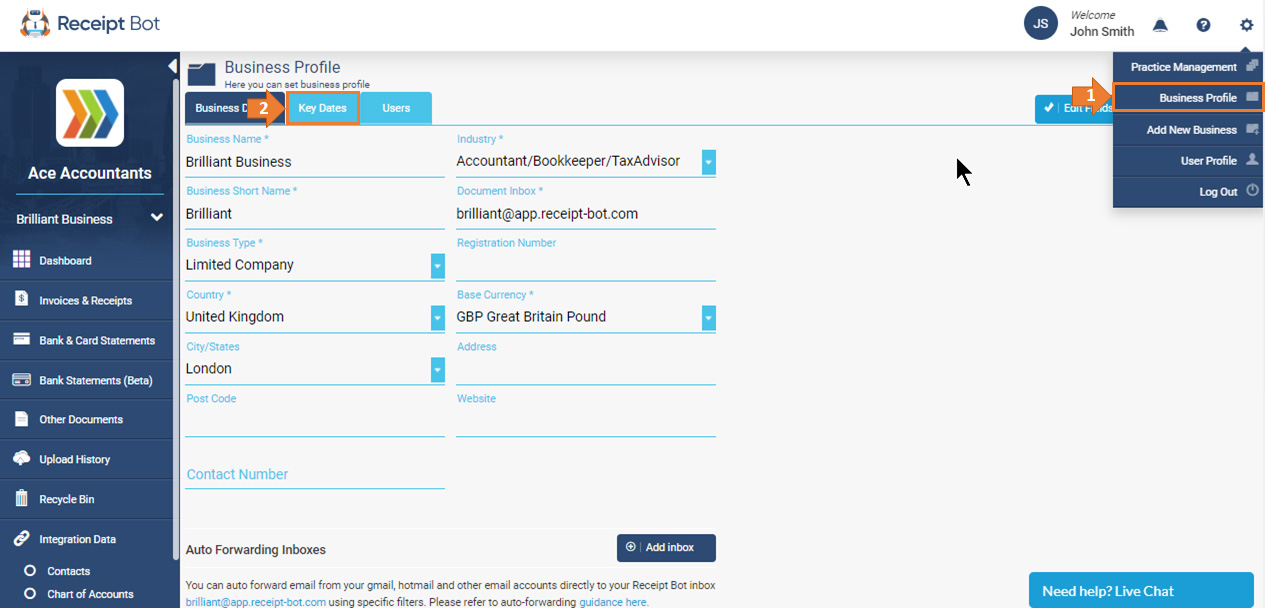
Step 1: Navigate to the “Business Profile” page and select the “Key Dates” tab
Step 2: Setup due dates for the default deadlines identified for your business by Receipt Bot.
Receipt Bot adds default deadlines for your business based on the country and the legal status. For example, if a user registers from the UK with a limited company, the system will automatically add deadlines for annual accounts, annual assessments, and corporation tax.
Click on the “Edit Fields” button and start entering the due date for each deadline.
If any deadline is not relevant for your business, then set the “Repeating Period” as “Not Applicable” to disable the relevant deadline.
Step 4: Add custom deadlines relevant to your requirements, like you need to submit a payables report every month to a client then you can set up a custom deadline for it.
Simply click on the “Add Custom” button, fill in the relevant fields and click on the “Save” button.
Following fields need to be filled to add a custom deadline;
- Requirement name: this will be the name of the custom deadline that you need to add.
- Due date: this will be the next due date expected for the deadline.
- Repeating Period: this will be the interval at which the deadline repeats. Following repeating periods available in Receipt Bot;
- – Annually
- – Quarterly (Same date every quarter)
- – Quarterly (Last working day of the quarter)
- – Monthly (Same day every month)
- – Monthly (Last working day of the month)
- – Half Yearly (Same date after 6 months)
- – Not Applicable
Your key business dates and deadlines should be Receipt Bot now.
How to utilize the key dates feature to maximize your efficiency?
The key dates feature can be used for many cases and the following is a brief list of those use cases;
- Accountants can add a checklist for month-end review tasks like reconciliation of banks, reconciling payables, and more.
- Accountants can list down the scope of work discussed with the clients and add a task for it. Suppose you discussed with your clients to provide services related to monthly bookkeeping & bank reconciliation. You can add two monthly repeating deadlines in Receipt Bot and update them accordingly. This will also create a clear picture of the status of your work in front of your clients.
- Accountants can add a deadline for uploading statements & bills data to Receipt Bot.
- Accountants can also add deadlines for tasks like tax-related deadlines submitting VAT returns, Annual Accounts, etc.
To maximize the benefits of this feature, you must keep an eye on the key deadlines that are set up in Receipt Bot. You can find your key dates on different pages throughout the Receipt Bot app.
The key dates appear on the business dashboard under the key bookkeeping section. This helps in reminding you and your clients to take the relevant actions needed to ensure that the relevant tasks are completed before the deadline.
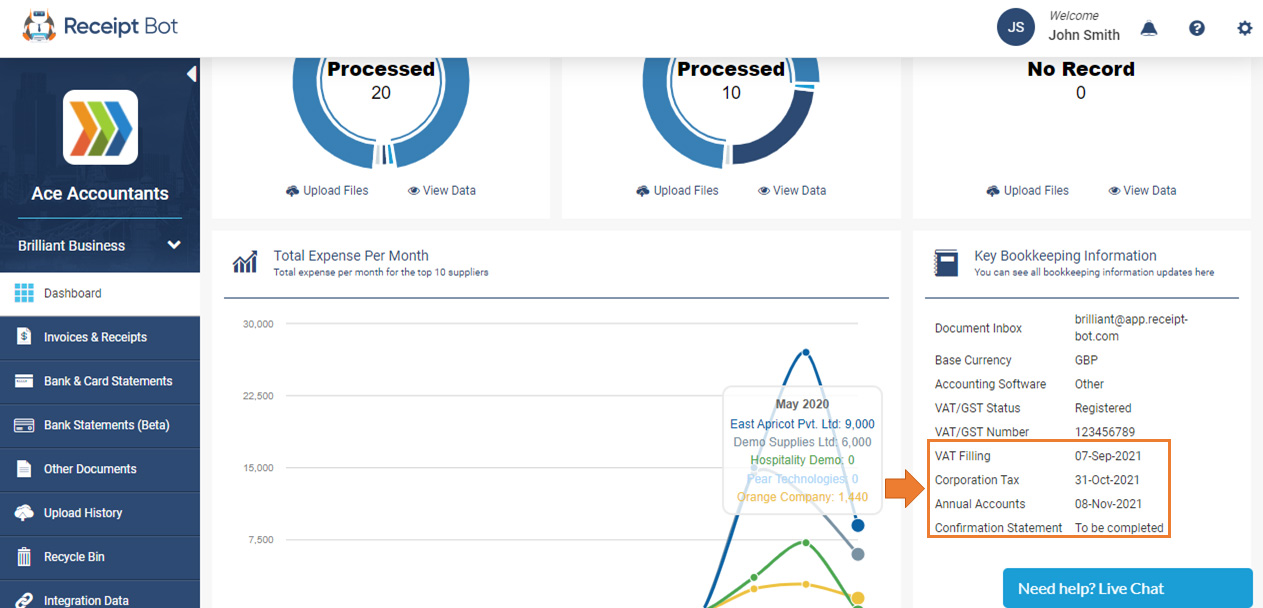
The key dates also appear on the Practice Dashboard page for the business you have access to. It only shows those nearest deadlines dates for each business to ensure that you focus on getting those completed.
The dates are color-coded to make it easier for you to view important data first.
- The orange color represents that the deadline is expected to be due within the next 30 days.
- The red color represents that the deadline is already due, so you should always go for the red-colored deadlines first.
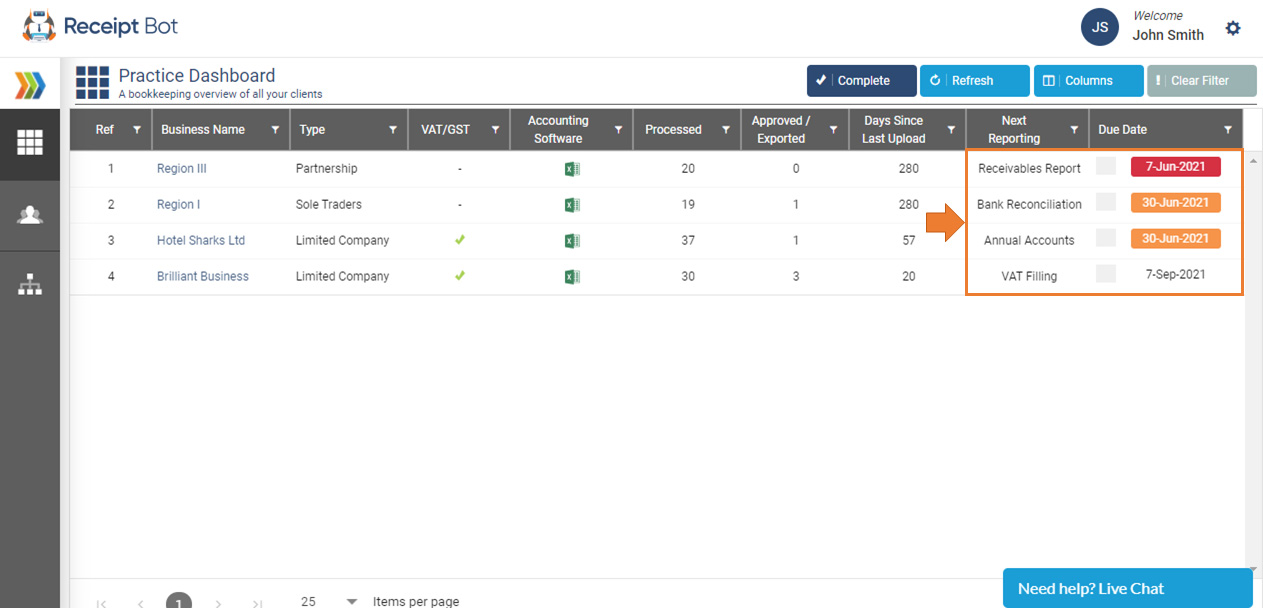
Once a deadline has been completed simply mark it as completed from the “Practice Dashboard” or the “Business Profile” page. When a deadline is marked as completed then the system automatically updates the due date based on the repeating period set for the deadline.
Key dates feature using Receipt Bot Mobile Apps
Receipt Bot mobile apps do not support this feature currently.