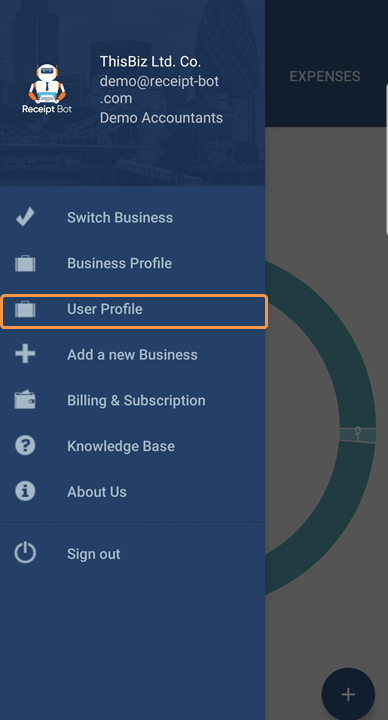Change your Receipt Bot Password
You can change your Receipt Bot password in three easy steps.
Note: As you can sign-in to Receipt Bot applications on multiple devices using the same user ID and password when you change your password, you will be logged out from other devices (e.g. mobile apps)
Step 1: Navigate to User Profile
Navigate to the User Profile page by clicking on the gear icon on the top right corner of the screen and select the User Profile menu option.
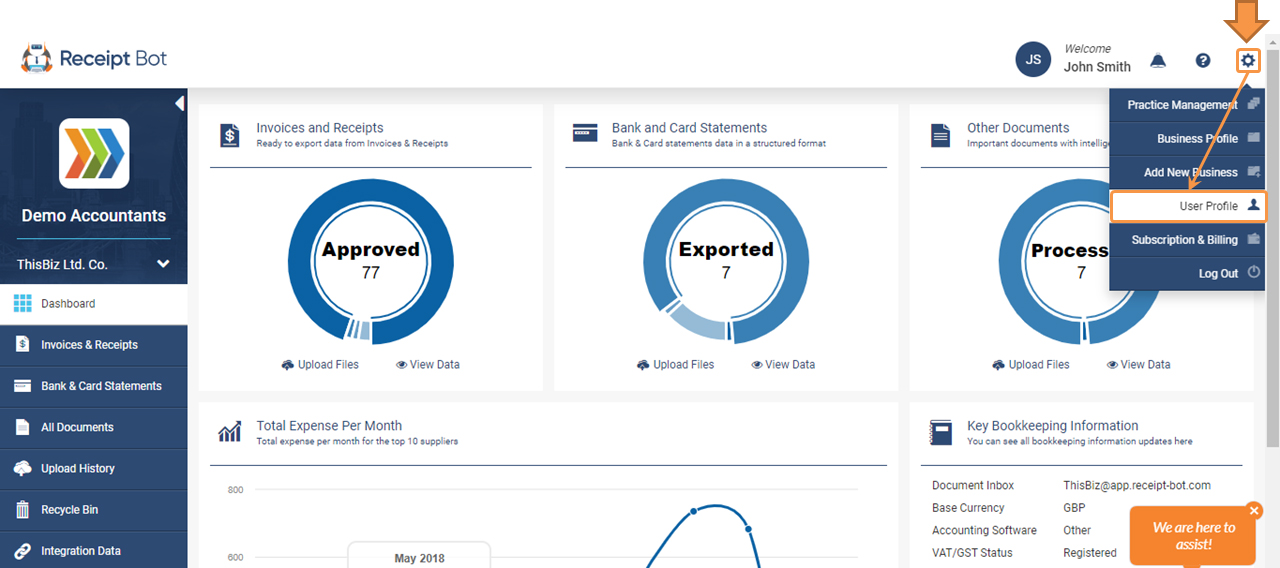
Step 2: Open Change Password Dialogue Box
On the user profile page, click on the Change Password button at the top right corner to open the change password dialogue box.
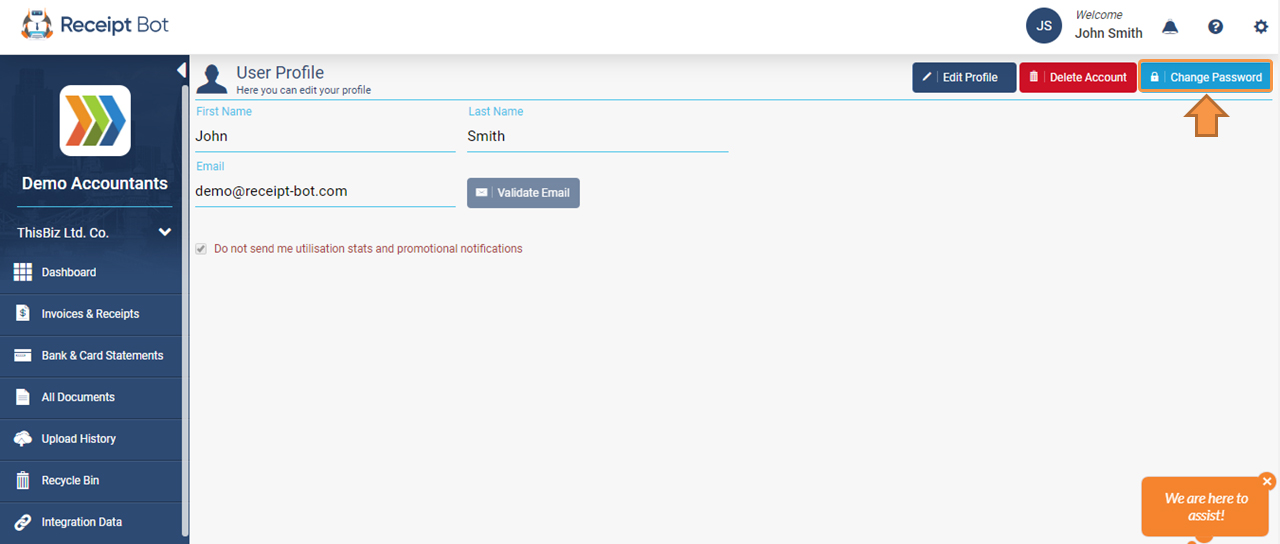
Step 3: Set New Password
Enter your current password and the new password.
- Current password: Enter your current app sign in password.
- New password: The password must be at least eight characters with a mix of upper case, lower case letters, numbers & special characters.
- Confirming Password: Rewrite your new password.
After completing all the required fields, click on the Change Password button to save the new password. Please remember to use the new password upon next sign-in.
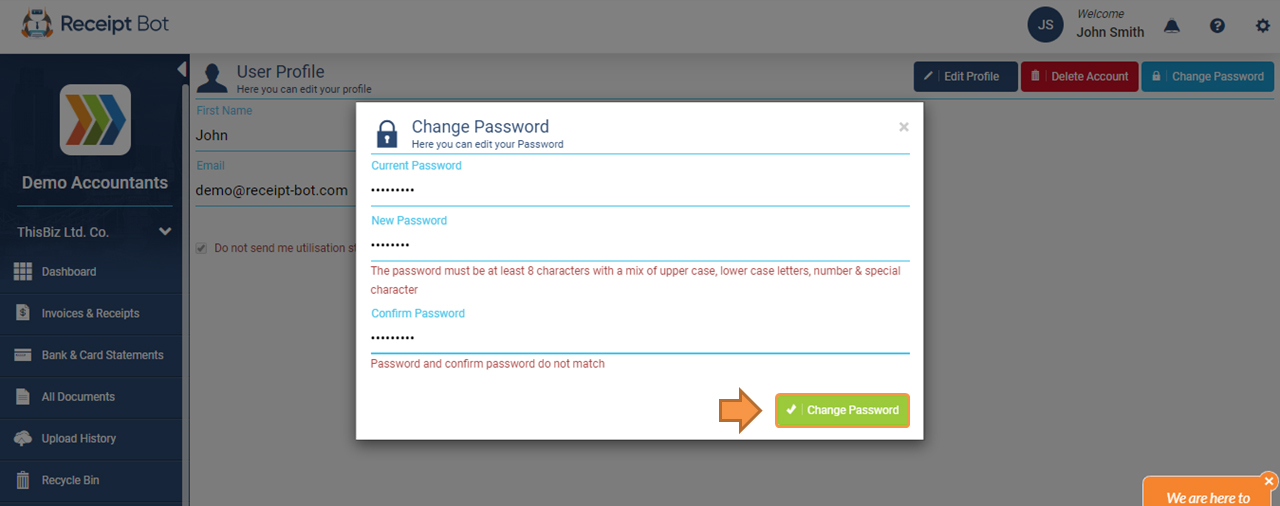
Change Password Using Receipt Bot Mobile Apps
You can also change the password using the Receipt Bot Android mobile app, by navigating to the User Profile Screen from the app menu.